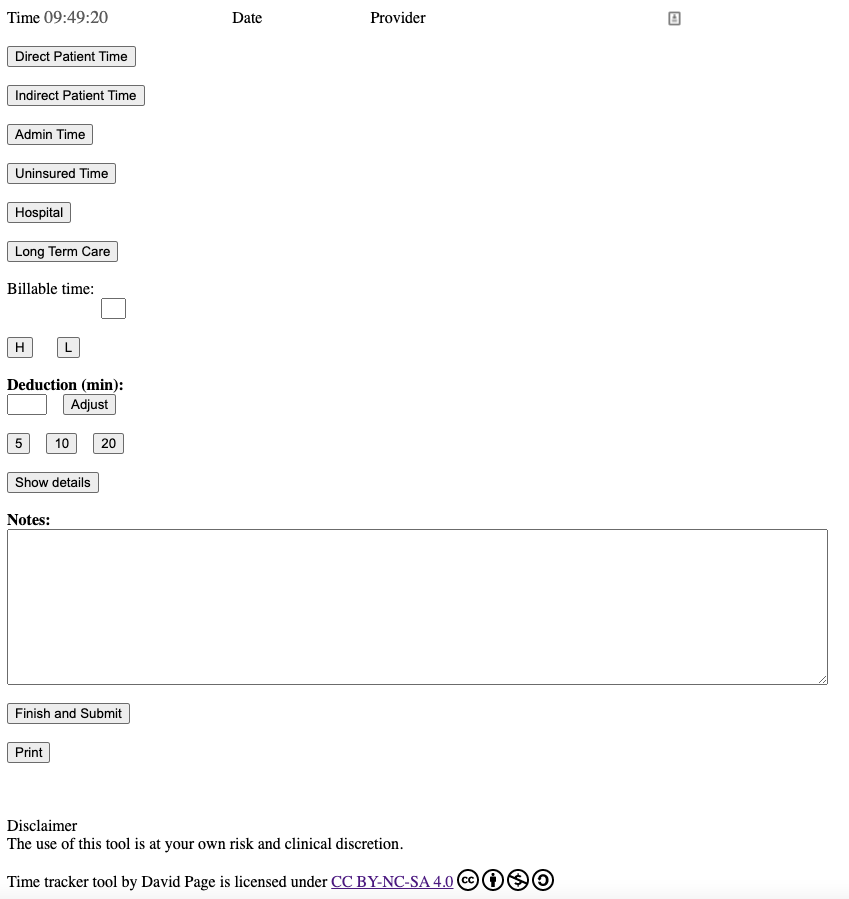- Version
- Download 3187
- File Size 16.82 KB
- File Count 2
- Create Date February 3, 2023
- Last Updated February 16, 2023
Time Tracker Tool
This is a Time Tracker Tool created by Dr. David Page and is licensed under CC BY-NC-SA 4.0. It is meant for tracking time for the new BC payment model.
From David Page: What (this eForm) offers:
-
- 4 timers (Direct patient care/Indirect patient care/Admin/Uninsured
- Ability to save up to 9 start/stop periods in each timer
- Manual adjust option so if you forget to move to uninsured during an ICBC visit you can arbitarily deduct a period of time from the total.
- When the eForm is submitted it will collate the time for the different timers and provide the needed block times for the BC billing form with the units
- The attached GM script will copy these times and paste them into the patient billing sheet of your choice.
- There is a balancing function on submit (which can be disabled if you don’t like it)- the problem it is addressing is if you do 14 min direct care , 14 min indirect care, 14 min admin, you will have done 42min of work and have nothing to bill time wise. What the balancing function does is moves time around so that you will have 2 blocks of 15min and one block of 12 min so you bill 2 units for this. The process of balancing is displayed clearly so an auditor can easily see what was done.
- There is a box next to Billable time- once you stop the timers it will show how many minutes you have left to complete the last 15min unit so you have the option of doing the 3 more minutes of work if you desire to complete the above unit.
- On submitting it is saved in your fake patient as an eForm. There is a notes textbox where you can write notes if you feel an explaination is needed
- If you do more work that evening you can open the submitted eForm and save more times and resubmit and then delete the earlier copy.
Initially I planned on running this on my desktop and opening this in a different browser (I use FireFox for Oscar so was going to open in Chrome) and have it running in the background.
But being able to move around with the timer is useful- I need to time my hospital work (uninsured but we need to put the times down for FFS billings- as a block) and it would be helpful to have it on a housecall as you now get travel time as well as time in the home. Also moving among exam rooms when you may see an ICBC or WCB and have to deduct the time.
So I formatted it to run on my iPhone and it works surprisingly well.
There are instructions on how to create two home screen links below which you use to get the timer loaded.
This makes it very quick to login and get to your eForm for the day.
On the eForm you zoom up so that only the 4 timer buttons are visible and you toggle between these as you need.
Interestingly once the eForm is loaded on you phone, you can disconnect from the internet (data and wifi) and it will continue running as expected BUT remember to loggin to your server before you submit the eForm or you lose everything!
This process will not appeal to everyone but the doctors in my clinic appear happy with it.
If you are going to try it out, first play with it on your desktop.
Running on the phone takes a bit of getting used to:
Once the eForm is loaded DON’T click on the homescreen link to the eform again- this will load a NEW eform and delete everything in you current eForm. To prevent this I have put my eForm link into a folder next to the Oscar loggin link so that it is harder to click it. To find the timer if it is gone, click on Safari and then the webpages and find it there.
Probably best to use a different browser on your phone like Chrome for other internet stuff while using the timer
I have the ‘dirtyFlag’ warning on the eForm which works on the desktop if you try to close by mistake, but not on the iPhone.
I have included the GM script as well for those that use GM.
It has added code which you may need to adjust or remove (default to the LFP billing page/toggle button etc)-this part of the code is temperamental and I am hoping my OSP can change the default to the new billing page which will make things easier.
Herb you may be able to adapt it for your clinic needs- the toggle button toggles between the LFP billing page and our Old billing page- you would have to customize by the identifier of the billing pages which you find in Admin/Billing forms/Edit forms- it’s the letters next to the different billing sheets.
Updated 2023/02/08:
From David:
One main change is that I have given up trying to make the time blocks representative- the form collates the times into blocks then just puts them in consecutive order starting at 8am in the order Hospital/LTC/Direct Patient/Indirect Patient/Admin
If anyone used the GM script I apologize as only found out today that although the times were entered….they did not stick to the submission page.
Had to review Stan’s script and have updated the GM script to fix this.
Updated 2023/02/16:
From David:
What it offers is hovering over the check boxes for the procedures will pop up the lists of the eligible conditions
Clicking on the box will produce a set of buttons that will populate diagnoses for the different procedures
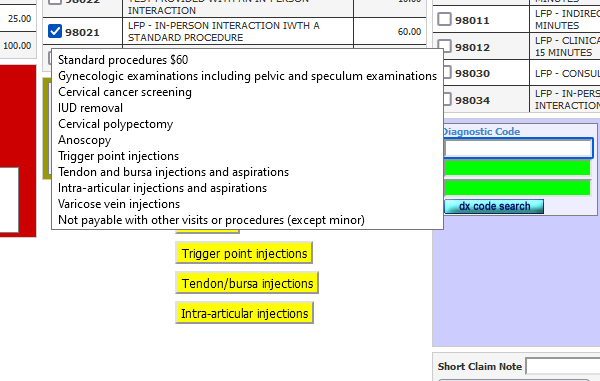
Summary Directions
Sign in first thing in the morning and load eForm
Flip between the timers as needed
If you do hospital or LTC you have to use the timer for these as well (although FFS you still need to put a start and finish time and it mustn’t overlap with any other times).
Sign in again at the end of the day then submit
Best to use the GM to transfer the results across to billing
Issues we are having- the newer iPhone does not have a home button and seems very sensitive so my colleagues seem to close the Time Tracker by mistake when they touch the screen.
I have an older iPhone and do not have that problem so can’t trouble shoot this for them. Not sure why the iPhone can’t warn when a web page is closing inadvertently.
Instructions for using Time Tracker in OSCAR
First create a false patient then open the eForm Time Tracker in your false patient’s chart, on either your phone or on a computer. The best is likely on your phone as it will be more mobile and practical.
Instructions for setting up on phone:
- Browse to OSCAR and create a shortcut to your homepage (I use Safari for this).
- Sign in and search for your false patient, open eForms and open Time Tracker. Create another shortcut to your homepage.
- In future to start Time Tracker, click the shortcut to OSCAR and sign in, then go back to your homepage and click the shortcut to Time Tracker
- Once you have Time Tracker loaded, zoom the view so that you can see the 4 buttons (Direct/Indirect/Admin/Uninsured)
- If during the day you lose internet connection (eg driving out of service area) the eForm will still function but remember when you are back on the internet to click the shortcut to OSCAR and sign in again BEFORE you submit the eForm.
Running Time Tracker:
- Once you have Time Tracker loaded, click one of the timer buttons to start the tracker. You can stop the tracker by either clicking on the button again or by clicking on one of the other three timers. At the end of the day it is best to stop the timer and then look at “Billable Time” to see how much time is left to complete your 15min unit before you submit.
- If you do an uninsured service, it is best to change the timer to Uninsured for that period, but if you forget at the end of the day you can make a manual adjustment using the “Deduction” box and clicking Adjust.
- After this click “Finish and Submit” and close out the browser windows on your phone.
Submitting claim to MSP
- Go to your false patient and open the most recently saved Time Tracker. If you open “Show details”, you will see all the times collated with start and stop times for each with the units. You will see additions and subtractions labeled “Balancing”- this is done to maximize the number of units billed and does not add any time, simply moves time from one category to another.
- If you have the Grease Monkey script enabled, click on the copy button (bottom right)
- Go to the patient you will be billing on and if you have the Grease Monkey script click the different buttons on the left to paste in the times and the codes and units or if not, manually copy and paste the information across.
DISCLAIMER
This eForm is untested and may still have bugs. Use at your own risk and always verify the general amounts manually. If you do not want the balancing feature you can comment out line 1447 in the code. //equalize();