Chronic Disease Management
The Chronic Disease Management module allows clinicians to organize and record care elements for certain chronic diseases in flowsheets. Flowsheets gather patient data from across different modules and organize them in one location. There are six builtin flowsheets that can be used to manage the following chronic diseases:
- Asthma
- Chronic Obstructive Pulmonary Disease (COPD)
- Chronic Renal Failure
- Diabetes
- Heart Failure
- Hypertension
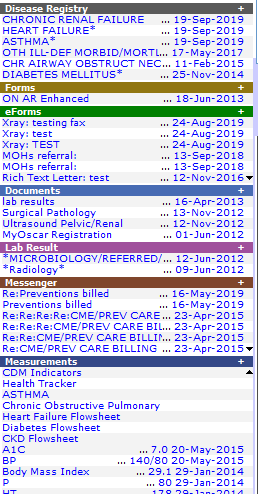
Flowsheets
Flowsheets are accessible through a patient’s eChart in the Measurements tab. In order for a flowsheet to be accessible, the patient must have the corresponding chronic disease diagnosed in the Disease Registry module. Use the following table of icd9 codes to create flowsheet links in the Measurements tab:
| Icd9 Code | Disease |
| 493 | Asthma |
| 416 | COPD |
| 250 | Diabetes Mellitus |
| 401 | Hypertension |
| 428 | Heart Failure |
| 585 | Chronic Renal Failure |
|
! |
The flowsheet for a chronic disease can only be accessed when a patient has the corresponding diagnosis in the Disease Registry Module |
Layout

Flowsheets are organized as a list of measurements. A measurement is a discrete piece of information related to a chronic disease. Each measurement is defined by the following three attributes.
- Name of the measurement
- Date of recording/collecting the measurement
- Value of the measurement
Side Menu
Flowsheets contain a menu on the left-hand side that provides users with access to patient information as well as options to enter information in one of three ways.
- Selecting “Add All” will direct you to a page that allows you to enter values for each care element in the flowsheet
- Selecting “Add Overdue” will direct you to a page that allows you to enter values for each care element in the flowsheet that is outside of it’s treatment interval (See section 5.0 for more information on setting treatment intervals)
- Selecting “Add Renal” will direct to a page that allows you to enter values for care elements that are related to renal disease.
Users have several options to control the display of measurement/recordings in the flowsheets.
- Last Only: Will only display the last measurement taken
- Only out of Range: Will only display measurements that are outside of treatment targets and intervals
- Only overdue: Will only display care elements that are outside of their treatment intervals
- All: Will display all measurements taken
- Custom Print: Can be used to print the flowsheet
- #Of Elements: Can be set to display a certain number of measurements
- Start Date: Can be set to show measurements starting on a specific date
- End Date: Can be set to show measurements ending on a specific date
- Show/hide: Will display a list of care elements that should be measured
Recording Measurements
To enter a recording of a measurement in the flowsheet, click on the measurement itself and you will be redirected to a page that allows you to enter a value as well as any comments. Once an entry has been made into the flowsheet, the information will automatically populate the patient encounter notes as well as any other flowsheets that also have that care element enabled.
Graphing
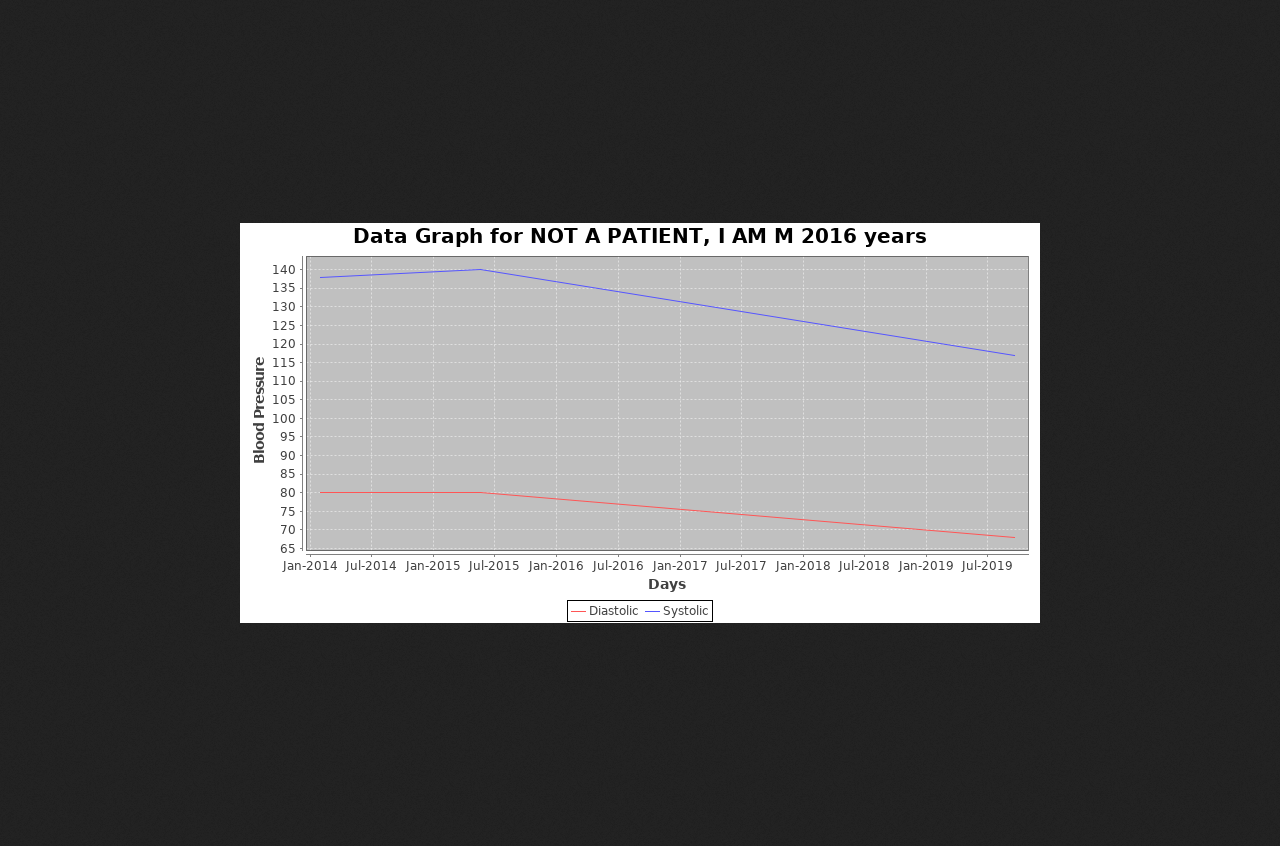
Users can view a plot that tracks measurement history over time by clicking on the graph icon on measurements in the flowsheet.
Creating Custom Flowsheets
Flowsheets can be customized to include or exclude care elements at the patient, provider, and clinic level. The customization must be done through the “Manage Flowsheets” page (Figure 6). To access this page:
- Click on the “Administration” link in the OSCAR main menu
- Select “System Management” from the side panel
- Select “Manage Custom Flowsheets”
The Manage Flowsheets page displays all current custom flowsheets as well as links to create new custom flowsheets at the patient, provider and clinic level.
5.1 Creating New Flowsheet
Once you’ve selected the appropriate level of customization, the “Add New Custom Flowsheet” page will open. The following fields are required in order to create a new flowsheet:
- Name: The name of the new flowsheet
- Template: The template flowsheet to be customized
- Scope: Allows you to set the scope of the new custom flowsheet. If patient or provider level is selected then an additional field to specify the patient or provider will appear
- Triggers: Determines when the flowsheet will appear for a patient. The format must be listed as icd9 followed by a colon and then the numeric disease code (ex. icd9:401) To list multiple triggers, add a semicolon and repeat.
- Recommendation Colour: The colour of the recommendations (standard html, html color codes, in general orange and red)
- Warning Colour: The colour of the warnings
Adding/Removing Care Elements
To remove a care element, access the flowsheet you wish to customize and click on the red cross icon next to the care element you wish to remove.
To add a care element, use the two drop-down fields at the top of the editor (Figure 8). The first drop-down allows you to add a new care element. The second drop-down allows you to add a prevention as a care element. The newly added element will appear at the bottom of the flowsheet.
Treatment Targets
Treatment targets are targets for measurements. To change a treatment target, users must first open a specific flowsheet and then click on the pencil icon next to the care element they wish to make alterations for. This will open the “Item Editor” page
The fields that appear at the top of the editor allow the user to customize elements of the measurement itself.
- Display Name: The name of the measurement
- Guidelines: A custom message that will appear when the measurement is hovered over in the flowsheet.
- Graphable: Sets whether the measurements can be plotted
- Measuring Instruction: The instructions for measurement
- Validation: The type of data that is entered
To set up a treatment target, click on the “Add New” button underneath the “Targets” table. The following fields (Figure 10) will be required to create a new target:
- Indicator: Can be set as “HIGH 1”, “HIGH”, or “LOW”. This will determine the type of visual alert that appears in the flowsheet with low as blue, high as orange and high1 as red.
- Type: The data type. Select “GetDataAsDouble” for numeric values.
- Parameter: The care element that is being measured
- Value: The numeric value of the treatment target (ex. <= 5)
Customizing based on Gender
Users can customize treatment targets according to gender by selecting the data type “Is Male” or “Is Female” when creating a treatment target. Get as double is if you are just looking at numeric value
Treatment intervals
Treatment intervals remind users to take measurements of care elements after a given period of time. The default treatment interval for care elements is set at three months. To set up a treatment interval, click on the “Add New” button underneath the “Recommendations/Warnings” table on the “Item Editor. The following fields (Figure 11) will be required to create a new target/interval:
- Strength: Can be set as a recommendation or a warning. Warnings will highlight in red and recommendations will highlight in orange on the flowsheet
- Message: The message that will display
- Condition: Allows you to set the target/interval based on months elapsed or the integer value of the last measurement taken
- Param: The care element that is being measured (ex. BMI)
- Value: The numeric value of the treatment target/interval (ex. >5)
|
! |
When treatment targets are out of range, the individual measurements will be colored. When a treatment interval is out of range, the measurement category will be colored. |
Reports
Users can extract patient information from flowsheets and create a report in either a CSV or XLS format. To access the CDM reports module:
- Click on the “Report” link in the OSCAR main menu
- Click on the “Clinical Report” link in the side menu
Creating Report
The Clinical Reports page (Figure 12) contains drop-down fields that are used to set the conditions for which patients are included in the report.
- Numerator: The conditions that need to be met in order to be included in the report
- Denominator: The patient population to search in
- Fields to include: Includes additional fields in the generated report
To run the report, click on the “Evaluate” button at the bottom of the screen. The report can be exported using the two export buttons at the very bottom of the page.
Appendix
The following is a description of changes made to individual flowsheets in OSCAR 19 from the previous version (OSCAR 15.1)
Diabetes
| Measurement Name | Measurement Type | Action |
| Urinary Microalbumin Screen | UMS | Added |
| Education Lipids | EDNL | Renamed |
| Waist to Hip Ratio | WHR | Removed |
| Hypoglycemic Management | HYPM | Removed |
| Feeling down, depressed or hopeless? | DEPR | Removed |
| Little interest or pleasure in doing things? | LETH | Removed |
| Serum Creatinine | SCR | Removed |
| ACE-I OR ARB | AORA | Removed |
| Creatinine Clearance | CRCL | Removed |
| Autonomic Neuropathy | EDGI | Removed |
| Painful Neuropathy | PANE | Removed |
| Birth Control | BCTR | Removed |
| Education Nutrition (diabetes) | EDND | Renamed |
| AST | AST | Removed |
| ALT | ALT | Removed |
Asthma
| Measurement Name | Measurement Type | Action |
| FEV1 (before puff) | FEV1BF | Added |
| FVC (before puff) | FVCBF | Added |
| FEV1% (before puff) | FEV1PCBF | Added |
| FEV1 predicted | FEV1PRE | Added |
| FVC predicted | FVCPRE | Added |
| FEV1% predicted | FEV1PCPRE | Added |
| FEV1% of predicted (before puff) | FEV1PCOFPREBF | Added |
| FVC ratio (before puff) | FVCRTBF | Added |
| FEV1/FVC ratio (before puff) | FEV1FVCRTBF | Added |
| PEF personal (before puff) | PEFRBF | Added |
| FEV1 (after puff) | FEV1AFT | Added |
| FVC (after puff) | FVCAFT | Added |
| FEV1% (after puff) | FEV1PCAFT | Added |
| FEV1% of predicted (after puff) | FEV1PCOFPREAFT | Added |
| FVC ratio (after puff) | FVCRTAFT | Added |
| FEV1/FVC ratio (after puff) | FEV1FVCRTAFT | Added |
| PEF personal (after puff) | PEFRAFT | Added |
| Spirometry Test | SPIRT | Added |
| Spirometry | SPIR | Removed |
| Dyspnea | ADYSY | Added |
| Cough | ACOSY | Added |
| Wheeze | AWHSY | Added |
| Chest Tightness | ACTSY | Added |
| Asthma: # Of Exacerbations Requiring Clinical Evaluation since last assessment | ANELV | Added |
| Exacerbations since last visit | AELV | Removed |
| # of Absence since last office visit | ASWAN | Added |
| Asthma Limit Physical Activity | ALPA | Validation |
| Action Plan | AACP | Validation |
| Forces expiratory volume in 1 second | FEV1 | Removed |
| Asthma Symptoms | ASYM | Removed |
| pefr value | PEFR | Removed |
| Lung Related Hospital Admission | LHAD | Removed |
| Outside Spirometry Referral | OUTR | Removed |
Heart Failure
| Measurement Name | Measurement Type | Action |
| NYHA Functional Capacity Classification | NYHA | Validation |
| Symptoms of Heart Failure | SOHF | Removed |
| Wheezing | WHE | Added |
| Heart Failure Symptom: Fatigue | HFSFT | Added |
| Heart Failure Symptom: Dizziness | HFSDZ | Added |
| Heart Failure Symptom: Syncope | HFSSC | Added |
| Heart Failure Symptom: Dyspnea on Exertion | HFSDE | Added |
| Heart Failure Symptom: Dyspnea at Rest | HFSDR | Added |
| Heart Failure Symptom: Orthopnea | HFSON | Added |
| Heart Failure Symptom: Paroxysmal Nocturnal Dyspnea | HFSDP | Added |
| Feeling down, depressed or hopeless? | DEPR | Removed |
| Drinks per Week | DRPW | Removed |
| Smoking Status | SKST | Removed |
| HDL | HDL | Removed |
| LDL | LDL | Removed |
| Triglycerides | TG | Removed |
| Ratio (TC/HDL) | TCHD | Removed |
| ECG | ECG | Removed |
| Consider ASA | CASA | Removed |
| ASA Use | ASAU | Added |
COPD
| Measurement Name | Measurement Type | Action | Notes |
| FEV1 (before puff) | FEV1BF | Added | |
| FVC (before puff) | FVCBF | Added | |
| FEV1% (before puff) | FEV1PCBF | Added | |
| FEV1 predicted | FEV1PRE | Added | |
| FVC predicted | FVCPRE | Added | |
| FEV1% predicted | FEV1PCPRE | Added | |
| FEV1% of predicted (before puff) | FEV1PCOFPREBF | Added | |
| FVC ratio (before puff) | FVCRTBF | Added | |
| FEV1 / FVC ratio (before puff) | FEV1FVCRTBF | Added | |
| PEF personal (before puff) | PEFRBF | Added | |
| FEV1 (after puff) | FEV1AFT | Added | |
| FVC (after puff) | FVCAFT | Added | |
| FEV1% (after puff) | FEV1PCAFT | Added | |
| FEV1% of predicted (after puff) | FEV1PCOFPREAFT | Added | |
| FVC ratio (after puff) | FVCRTAFT | Added | |
| FEV1 / FVC ratio (after puff) | FEV1FVCRTAFT | Added | |
| PEF personal (after puff) | PEFRAFT | Added | |
| Spirometry Results | FEV1 | Removed | |
| Spirometry Test | SPIRT | Added | |
| COD Classification | CODC | Removed | |
| COPD Classification | COPDC | Added | |
| 02 Saturation | 02SA | Removed | |
| 02 Saturation | 02 | Added | |
| Recommend ABG | RABG | Removed | |
| Recommend ABG | RABG2 | Added | |
| Specialist Referral | COPS | Removed | |
| Specialist Referral | ASPR | Added | |
| Exacerbations plan in place/reviewed | EPR | Removed | |
| Exacerbation plan in place | EPR2 | Added |
Hypertension
| Measurement Name | Measurement Type | Action |
| Fasting Glucose | FBS | Renamed |
| Alb: creat ratio | ACR | Removed |
| Urinary Microalbumin Screen | UMS | Added |
