How to Send Mass Email to Patients in OSCAR
Documentation Copyright © 2025 Adrian Starzynski
OSCAR doesn’t have a built-in mass-email feature so you need to export the email addresses of the patients from OSCAR into your email software. Here are the steps…
RBT Tutorial
The first step is to export the list of patients to email.
Below is a basic RBT (Report by Template) for extracting all patient names and emails in OSCAR.
<report title="JustPractice: Patients by Provider and Status" description="List of patients by provider and status" active="1">
<query>
SELECT CONCAT("<a target=new href=../../demographic/demographiccontrol.jsp?demographic_no=", demographic_no, "&displaymode=edit&dboperation=search_detail/>", demographic_no, "<a/>") AS 'DEMO_NO',
last_name, first_name, email, patient_status from demographic
ORDER BY last_name, first_name ASC
</query>
</report>Follow the RBT tutorial/steps to generate your own custom query or customize.
Then you can download the results as a CSV or Excel spreadsheet, and copy the emails to the clipboard. You will then paste these into your email software.
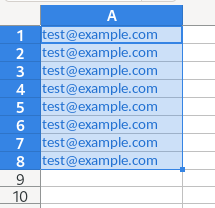
SMTP Sender Provider
For the cheapest email sending which also includes DKIM/domain identity verification (so it doesn’t go to spam) is Amazon SES (simple email service) which provides you with simple SMTP credentials that you can use to send and the limits for Amazon SES are in the thousands of emails per day so you won’t need to worry about that. If you try sending mass email with Gmail/other consumer email providers, they have limits of around 50 emails per day so you need to get proper SMTP provider for sending mass emails (Amazon SES is great but there are also many others).
Custom Email Per Patient (with variables)
Step 1: Extracting from the OSCAR Database
You need to get the email addresses, names, and any other patient-specific information you want to include in the email, from the OSCAR database. For example, for a mass email to patients you will probably want to address each person by name so you will at least need the email and first_name fields from the demographic table. If you’re sending out appointment reminders then you would want to pull the patient_name, email from the demographic table and the upcoming appointments linked to the demographic number from the appointment table.
To get this information you need to create an RBT that queries the information from the OSCAR database and allows you to export it to a spreadsheet (CSV/XLS).
There already is an RBT for sending appointment reminder emails that you can use/customize.
Example fields from the demographic table that are used for mass emails:
first_name, last_name, email, phone (home phone), roster_status (whether the patient is rostered: RO), patient_status (whether the patient is active: AC), provider_no (the OSCAR provider ID # of the patient’s MRP)
Make sure that you export the query result into a CSV/XLS file (depending on what the mail merge software in step 2 requires).
Step 2: Mass Email Sending Software
You need to do a bit of research for this step… There are thousands of Mail Merge clients available. The mail merge program will need you to setup SMTP authentication (enter the SMTP server, port, credentials from your SMTP provider).
Be mindful of regulations regarding sending of PHI over email as they vary based on province.
Step 3: Send the Mail Merge
The mail merge software will allow you to create a template to send email to each email address in your spreadsheet and include variables.
For example:
Dear {first_name},
This is to notify you that our clinic hours have changed to 123456…….
The phone number we have on file for you is {phone}. If this is incorrect please notify our office immediately to ensure we can reach you.
Find Tutorial for your Mail Merge Software
A quick Google/YouTube search will return hundreds of results for “how to send mass mail merge from a spreadsheet”
For example, it is easy with Outlook, Word, Excel:
Easy Method for Sending the Same Email to Everyone
- In your email client (i.e. Thunderbird), sign in with your bulk sending SMTP provider credentials.
- Create a generic message that you want to send out, save as a draft.
- Export the email address for patients you want to send to from the demographic table into a spreadsheet.
i.e. to send to all ACTIVE patients, run an RBT for “select email from demographic where patient_status=’AC'” - Open the spreadsheet and click on the title of the email column (for select all contents of column), hold the command/control key (command if on Mac, control on other operating systems), deselect the first cell of the column (the column title “email”), COPY to clipboard (so all the emails are copied to the clipboard), release the command/control key.
- Open the email draft in your email client software, and PASTE the email addresses into the BCC field.
- Send
With this method, all recipients will receive the same message. Be sure to paste the emails into BCC field otherwise you’ll expose all your patients’ email addresses.
Email Deliverability & Measuring Results
You may wish to track how many emails were actually delivered, how many emails were opened, how many ended up in spam, or how many patients clicked your links in the email.
To check if your message is getting marked as spam, you can use tools such as https://www.mail-tester.com/
Email sending platforms like MailChimp will let you track your email metrics such as the bounce rate, how many were opened/clicked, etc. – there are many ways this could be implemented with various tools.
Bottom Line
It’s especially important to be careful when sending bulk emails to patients. It is easy to accidentally send out the wrong details to a few thousand patients or to expose PHI.
It is best practice to keep the email content as short as possible and limit repetition with patient details, to avoid confusion for yourself when sending the mail merge to avoid the wrong patient getting the wrong name salutation etc.
Be careful when uploading your spreadsheet to cloud services like Google Sheets (privacy). I prefer to use offline tools like Excel to process spreadsheets with patient emails etc. so it is easy to manage.
