Search the OSCAR Documentation
Search
Searching for a Patient
Describes the procedure and tips for finding patient records in OSCAR.
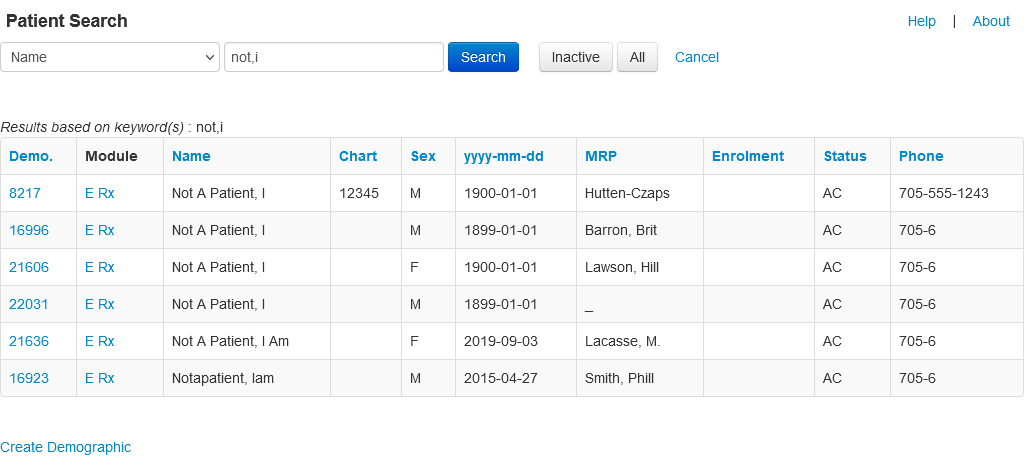
- From the Appointment screen, click on the ‘SEARCH’ tab
- The program will default to a ‘NAME’ search.
- Type in part of the patient’s last name, then a comma and then the 1st initial of the patient’s first name
- Click the ‘SEARCH’ button or press the ‘ENTER’ key
- When the list of names comes up, click on the ‘Demo.’ button to bring up the Patient Master Demographic information.
- Alternately pick on the ‘E’chart or ‘Rx’ modules
TIPS:
- Clicking Search without entering anything will bring up your most recent patients.
- You can search by Date of Birth, Name, Health Number, Address, Phone Number or Chart Number.
- For a General Search, enter a single space and click the SEARCH button to obtain the full list of patients in the database.
- You can use the ‘%’ for wildcard searches. eg. ‘%son’ gives Jamieson, Thompson, Sonofsam
- The smaller the amount of the name you type in for the search, the better chance you have of finding the patient without a typo error.
- Usually the first three letters of the last name, a comma, and the first two letters of the first name yields the patient, or just a single page
- Case doesn’t count, so a search on orr,r is equivalent to Orr,R
- Special characters in the name need to be escaped eg For O’Brian escape the ‘ as o\’brian
- Clicking a column header sorts the result by that item
Documentation copyright © 2012-2021 by Peter Hutten-Czapski MD under the Creative Commons Attribution-Share Alike 3.0 Unported License
