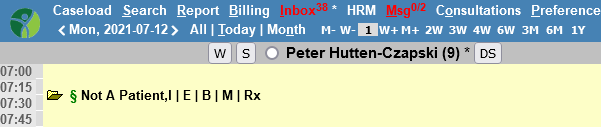Search the OSCAR Documentation
Accessing the Encounter Screen
Describes how to access the encounter screen for a patient.
Note: The Encounter Screen is not accessible to those with receptionist permissions.
From The Appointment Window
- Click on the E for Electronic Chart to the right of the patient’s name
- The Encounter window will pop up with the patient’s name in the top bar
- Click on white areas (all fields) and type additional information
OR
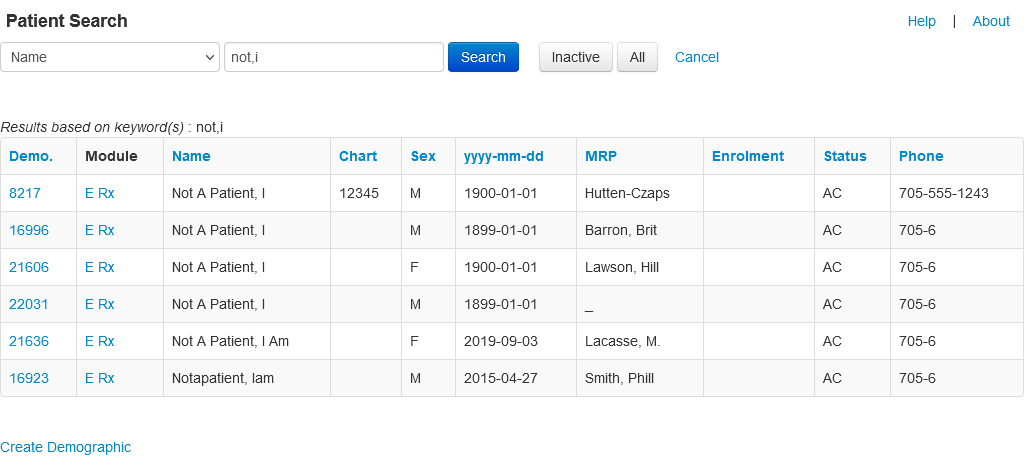
- Click the Search tab at the top of the appointment screen
- Type in last name (or other piece of patient information such as chart number) and click search.
- Click on “E” under the heading “Module” in the left-hand navigation bar.
OR
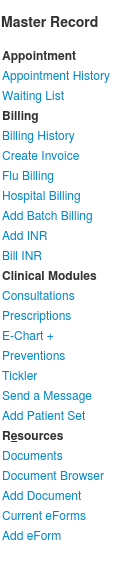
- Click on the M for Master Demographic to the right of the patient’s name
- The Master Demographic page will open for the patient
- Click on “E-Chart +” under the heading “Clinical Modules” in the left-hand navigation bar.
Documentation copyright © 2012-2021 by Peter Hutten-Czapski MD under the Creative Commons Attribution-Share Alike 3.0 Unported License