Search the OSCAR Documentation
Preferred Pharmacies
Documentation Copyright © 2025 by Adrian Starzynski under the Creative Commons Attribution-Share Alike 3.0 Unported License
The PREFERRED PHARMACY: link lets you specify the patients preferred pharmacy to be printed on the Rx or to be faxed directly from OSCAR.
Access Preferred Pharmacies Setup

- At the right of the Prescriptions header, there is a dropdown for the Preferred Pharmacy for the patient. It is initially blank but you can click the Preferred Pharmacy link to access preferred pharmacy options.
- Once you click PREFERRED PHARMACY: you will get a list of pharmacies that have been entered into the system. Search for the one you are looking for and select it from the list below the instructions to set it as the preferred Pharmacy.

Searching/Selecting Pharmacies
- When you have a large number of Pharmacies listed, you can use the search to narrow the list as I have done with searching fo which captures Fort Erie Pharmacy, Fortino’s and Silver Fox. Not shown: you can search using multiple criteria at the same time. Entering fo to and b for pharmacy city and postal code respectively, will narrow the search to Fortino’s in this list

- Hover over a pharmacy and it’s information will be bolded. Click on it and the chosen pharmacy will be transferred to the Preferred Pharmacies column on the left.

Adding a New Pharmacy
- If you can’t find the pharmacy in the list of existing pharmacies, you can always add it on your own using the Add a New Pharmacy link.
- You should always check to be sure that the pharmacy you want to add doesn’t already exist or else there will be a mess of duplicates in your system!
- Note: A pharmacy name and fax number is required to add a pharmacy
- Fill in the blanks that appear on the screen. When you are finished, click Submit. You can edit information later on by selecting the Edit link in pharmacies search.
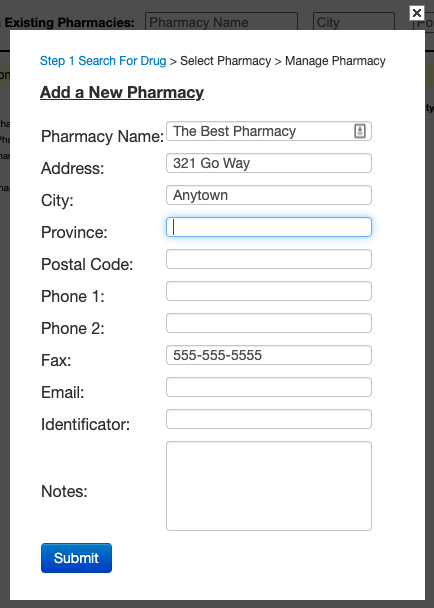
Managing Pharmacies
- If you set more than one preferred pharmacy, the default position will be that of the top-most pharmacy listed in the Preferred Pharmacies column.
- Use the Up and Down buttons to alter the order of the pharmacies.
- You can unlink a pharmacy from the patient with the unlink button.
- View Details link gives you the full pharmacy information
- The Edit link will open the specific pharmacy and will modify the information for all users and patients (be careful!)
- The Delete link will delete the specific pharmacy from all users and patients (be careful!)

Now, Fortino’s is the default (use the dropdown to select a different preferred pharmacy for the particular Rx) and you will be able to fax from Rx to the current indicated pharmacy.
Pharmacies Database
If you are a technical admin of your system you can see this article on administering the pharmacies list/database in bulk.
